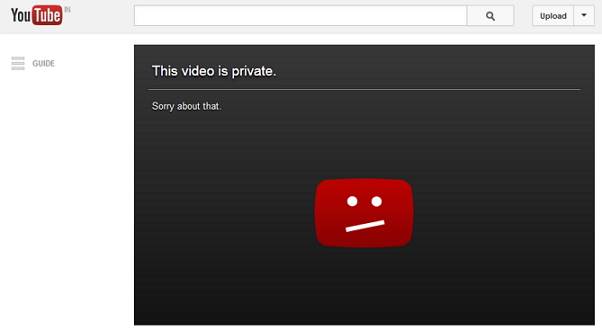.jpg)
As you all know YouTube is the best site to share videos. Over 35 hours of video being uploaded to YouTube every minute. Some of videos are private which can only viewed by uploader and only some you-tube user which are selected by uploader. Also there many age restricted videos which require Google signing to view that. But if you don't have a Google account (which could be not possible
For example, here’s a private video – youtube.com/watch?v=FkTSUqPqsGE
(There’s nothing interesting inside except its private nature uploaded by lobnol.org)
Trick 1
Preview YouTube Videos as Thumbnail Images before watching
See YouTube videos as thumbnail images before loading them. It will help to verify whether the video is the one that you are looking for or not.
This method is really useful for those who have limited data plan or slow connection speed.It helpsyou helps you save bandwidth and time.
1. In the URL, find the Video ID, which should be something like this (Text in Red is the ID)
2. Now you can use this ID in the following URLs to get three frame stills
- Image 1: http://i.ytimg.com/vi/Video ID/1.jpg
- Image 2: http://i.ytimg.com/vi/Video ID/2.jpg
- Image 3: http://i.ytimg.com/vi/Video ID/3.jpg
Example:
Trick 2
- http://i.ytimg.com/vi/FkTSUqPqsGE/0.jpg
- http://i.ytimg.com/vi/FkTSUqPqsGE/1.jpg
- http://i.ytimg.com/vi/FkTSUqPqsGE/2.jpg
- http://i.ytimg.com/vi/FkTSUqPqsGE/3.jpg
Trick 2
Watch full Video without sign-in [may not work for Private video]
Now here has the real hack trick comes. To view any restricted video which require google signing.
- youtube.com/watch?v=FkTSUqPqsGE
- Remove watch? from the url
- Replace '=' with '/ '
- Like- youtube.com/v/FkTSUqPqsGE
- Click Enter.
Please Note: This trick only for educational purpose, we understand YouTube Age-restricted content Policy and don't encourage anybody to use this trick.
If you like this post you can say thanks by sharing it...

.jpg)

Post A Comment: